1.1 Glitch app
In this first task, we will use the Glitch platform to deploy a custom SPA to serve as the user interface (UI) for the learner. Once the SPA has been deployed, we'll move onto the next task where we will leverage Okta CIC's management console to set up the SPA in your CIC tenant.
1. Copy the template app
Go to the template app in https://glitch.com/edit/#!/apac-authfest-2023-template.
2. Click on Remix…
Remixing will give you a copy of the project that you can edit in your own account. Glitch will assign a new, randomly generated name to your project, and a Glitch URL. For example: sable-inquistive-honesty.

3. Rename the project
Click Settings. Then click Edit Project Details and enter a new PROJECT NAME. Add “ui-” to the front of the generated name so it’s clear that this is the UI application. Your app name should also include your PERSONAL TAG and the month and day in this format: ui-authfest-<MONTH-DAY>-<PERSONAL-TAG> .
For example:
ui-authfest-feb28-firstlast
Click on Edit project details.
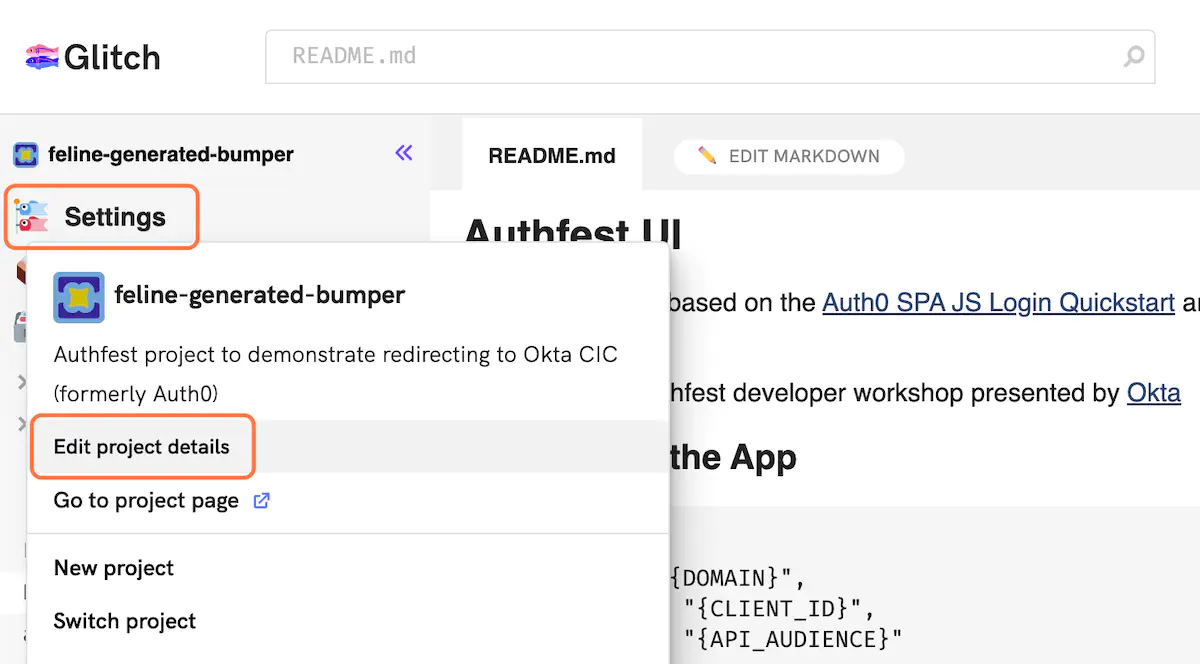
Change the name and save.
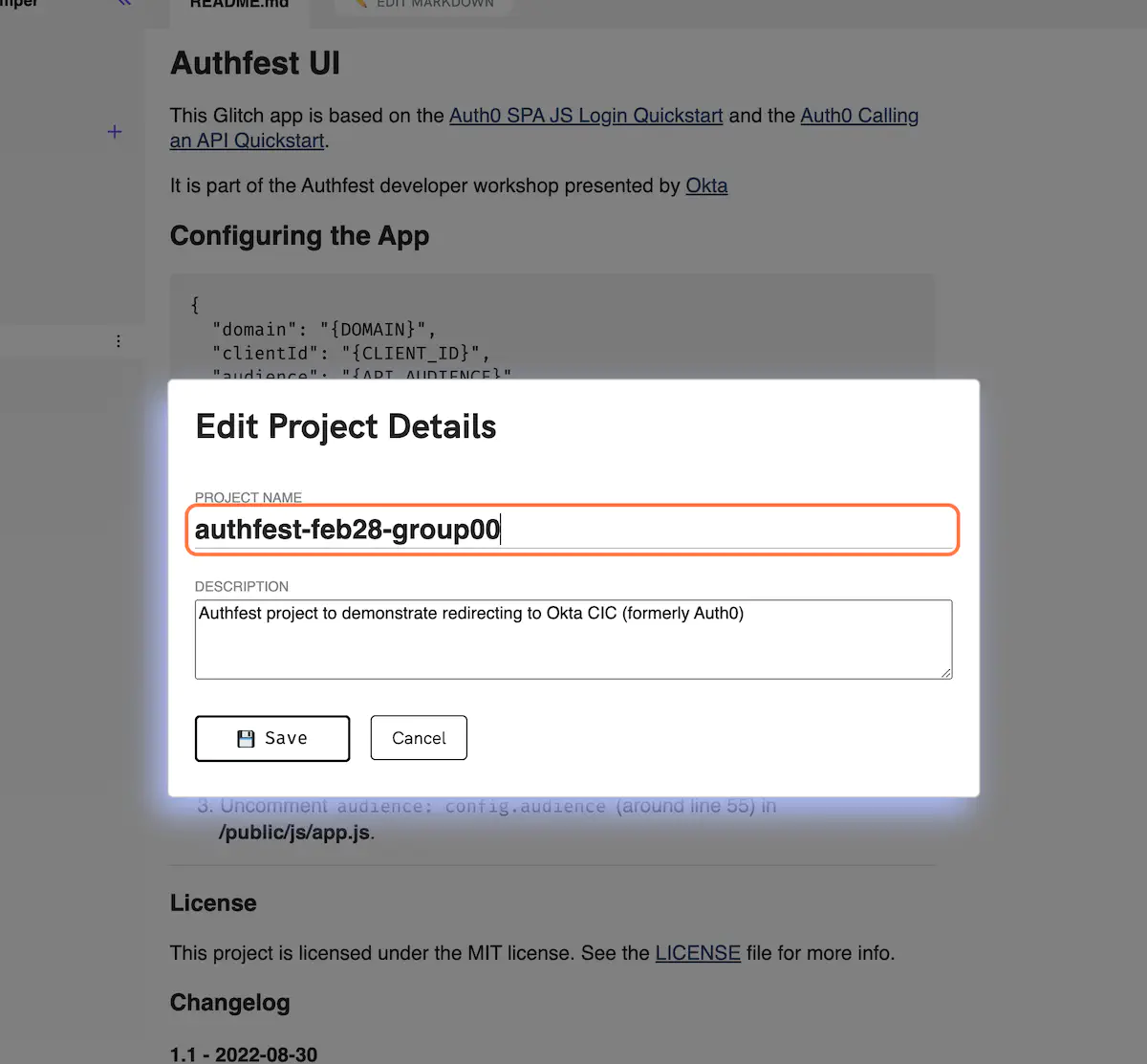
4. Launch the remixed Glitch application
At the bottom of the browser page, click the Preview link then click Preview in a new window.
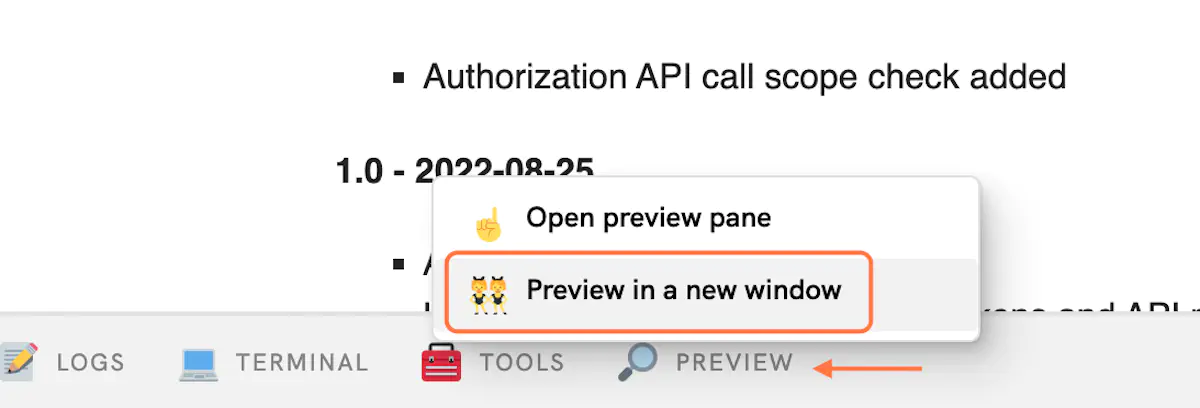
You will see the application home page with a Log in button that does nothing…for now.
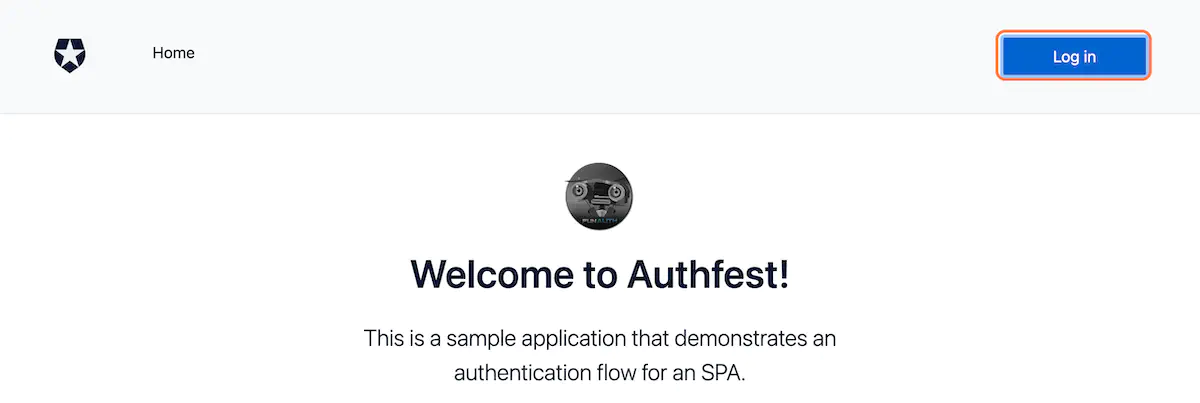
5. Write down the URL!
Copy the URL of your Glitch application from your browser, for instance:
https://ui-authfest-feb28-firstlast.glitch.me.
6. Congratulations
You have now completed the first part of the challenge by deploying a custom UI application in the Glitch platform.
Now that your application is running, let’s integrate it with Okta CIC to bring Identities in.